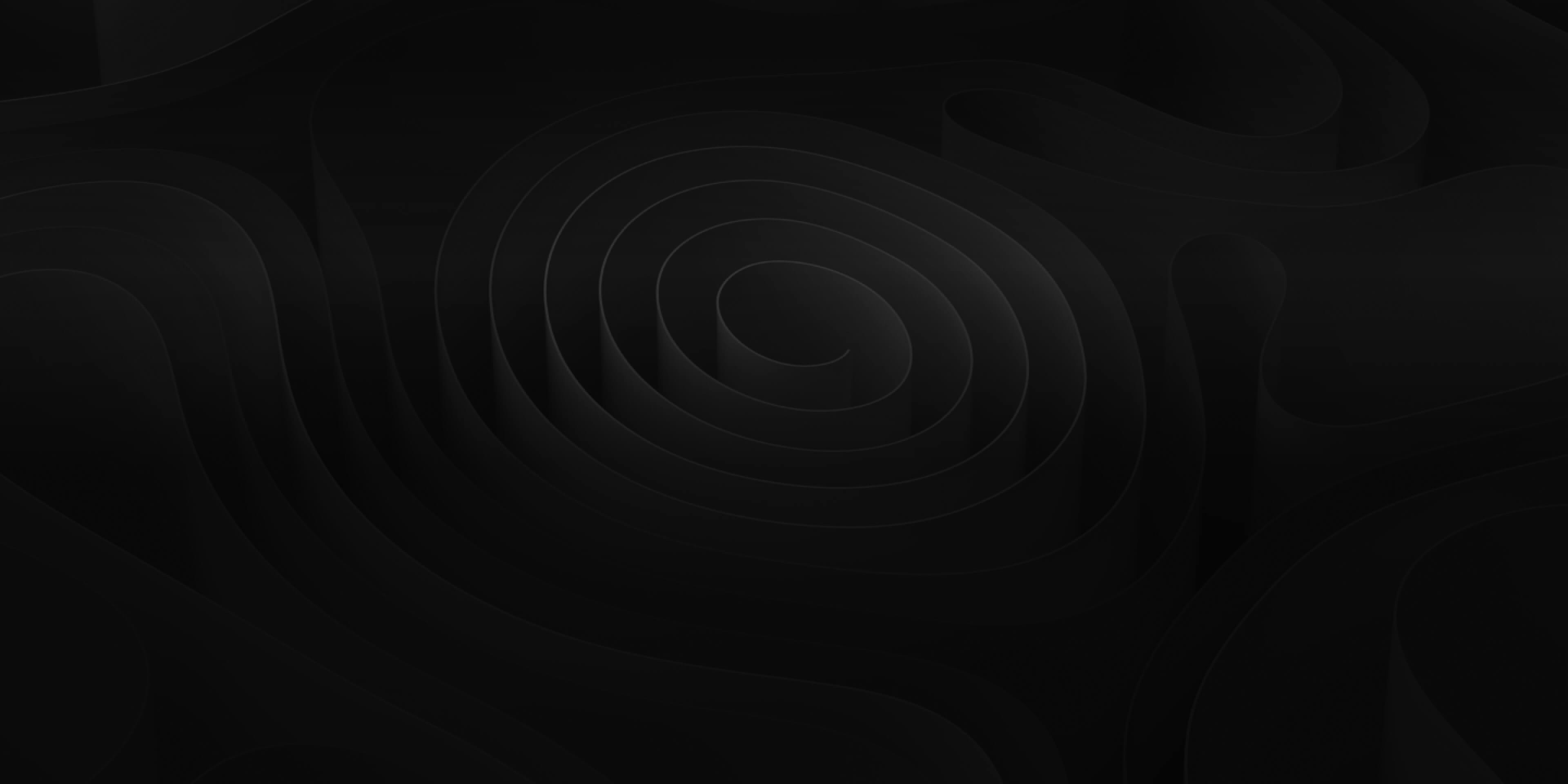The Mini Library works as a “Search by File Path” function similar to how you might find sounds in personal library on your hard drive. This makes the Mini Library one of the more familiar ways to find a replace sounds.

The path typically followed is “ADD>Sound Packs>*Sound Pack Name*>Category>Sub Category>Type>Sub Type>Sound” although this can change depending on the location of the sound.


Open
To open the Mini Library, select a region and press (Shift-R).

The Mini Library will show you the file path of the selected sound as well as information such as the sound’s name, metadata, waveform, and format.

Place and Replace
You can find similar sound by manually scrolling through the list containing your sound.
![]()
This list is how the sounds are arranged within the ADD sound pack and shows you exactly which sounds will appear when Replacing With Next (CMD-Right) or Replacing With Previous (CMD-Left).
Or you can find completely different sounds by selecting different folder Types and Sub Types.

This makes the Mini Library an easy and effective way to familiarize yourself with the various Types and Sub Types of sounds throughout ADD.
Once you find a new sound that you wish to replace your original with, you can simply press Return to replace it. Or you can click the “Replace” button at the bottom right of the window.
![]()
The Mini Library will also remind you which sound is to be replaced at the bottom left of the window. If you want to keep the original sound and stack a new sound on top of it, you can click the “Place” button instead.

This is useful for layering sounds to create new unique sounds.