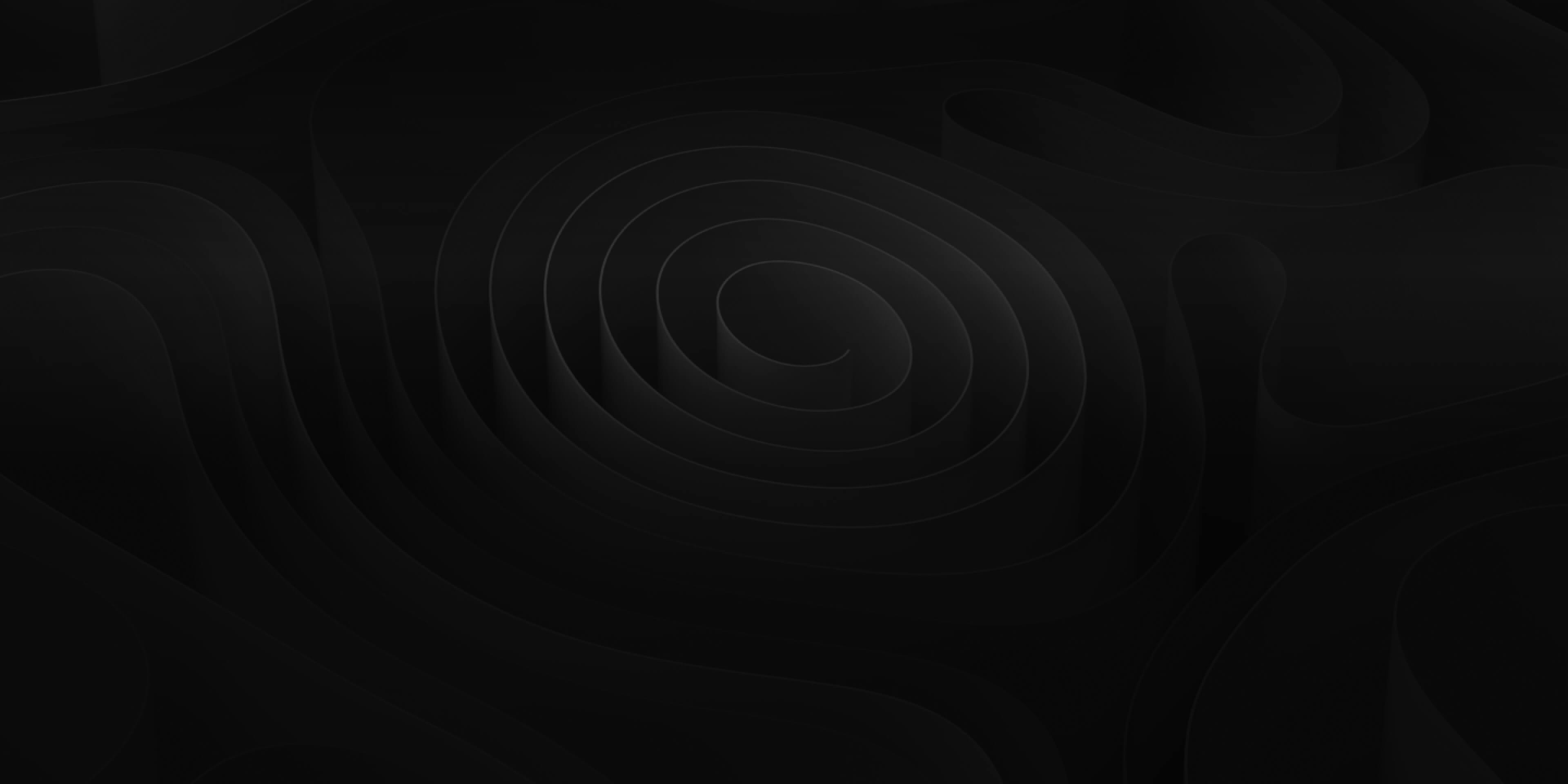Export Window
Once you have “finished” your project in Audio Design Desk, you may want to Export the project as individual regions rather than Bouncing as a stereo mix-down. If you’re an editor, maybe you want to send the project back to your NLE to continue editing. Or maybe you want to send the project to your favorite DAW to finish mixing and mastering the audio. Audio Design Desk makes the process of exporting easy to keep you in the creative flow.
By default, ADD will export the entire project timeline. We recommend setting In/Out Points to prevent ADD from exporting empty space. Set your In/Out Points by pressing (I) and (O). Or you can press ⌘A (Command – A), then press ⌥⌘L (Option – Command – L), to set In/Out Points around the entire project.
Now go to the File Menu > Export > Export Timeline (AAF or XML). The Export Window will open. Or you can use the keyboard shortcut ⇧⌘E (Shift-CMD-E).

Any NLE or DAW you have on your system will appear in full color (not greyed out) and allow you to select it for a quick preset of export options best suited for that application. But most of the export options remain customizable.

Format: In the Format dropdown is a small list of possible export options.

By default this option is set to whatever your last export was set to. Selecting one of the NLE or DAW icons above will change this to the preferred format of that application. Some applications will accept several types of formats such as Pro Tools will accept either AAF and Logic Pro X will accept any of the four available format options.
💡 *Video will only export with XML formats
Rendering Mode: The Rendering Mode dropdown allows you to decide if your audio regions should be rendered or maintain source audio to preserve handles.

If you’re exporting your project to Pro Tools and you know that you might want to adjust the trim of several regions because picture isn’t locked, we recommend selecting Preserve Handles.
If picture is locked, you’ve already done some mixing throughout your project in ADD, and you’re only exporting to master your audio in a different application, we recommend selecting Render Edits.
💡*If you have Time-Stretched any music regions you will want to Render Edits or your music will revert back to original tempo and be out of sync
Open after export: Since ADD is all about speed and efficiency, we included an option for ADD to open and import your project into your NLE or DAW for you!
This is useful for sending the project to a DAW to finish the mix and master. If you already have an existing session for the project in your NLE or DAW, you might not want to enable “Open after export” so you can quickly import the exported project in the other application.