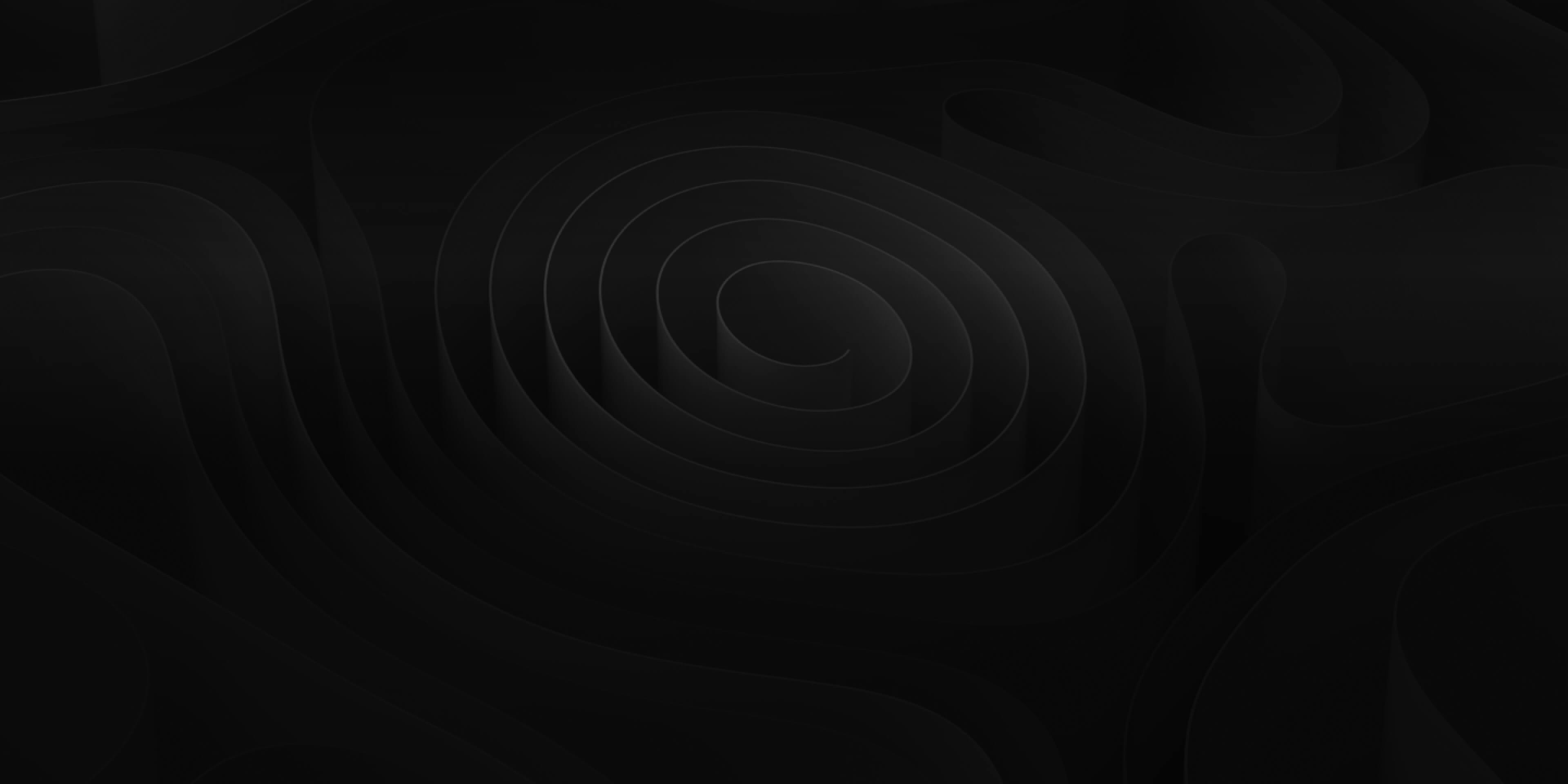Available on the Apple App Store now!
DAW Bridge connects and syncs Final Cut Pro to your favorite DAW (Pro Tools, Logic, etc.) via MTC in a similar manner to the ADD Audio Bridge but allows you to bypass Audio Design Desk.

Download and Install
Minimum System Specs
- 8.7MB of space
- Mac OS 10.15 or later
To download and install DAW Bridge you will need to go to the Apple App Store, search for DAW Bridge, and purchase it.

Once purchased your download will begin. And once the download is completed, go to your downloads folder and open the .dmg file. An installer will open and you will be guided through installation. Once the installation is complete, DAW Bridge will appear as an extension within Final Cut Pro.
The Interface
DAW Bridge has a simple interface with just a few functionalities to make connecting and syncing Final Cut Pro to your DAW as easy as possible.
Transport Bar
The DAW Bridge Transport bar is similar to the ADD Audio Bridge transport but more stripped down.

From left to right:
- Return to Beginning: This returns the playhead to the beginning of the timeline.
- Play: Starts and stops playback
- MTC Sync: Enables connection between Final Cut Pro and your DAW. Disabling will disconnect Final Cut Pro from your DAW.
Project Settings
Project settings is where you select the Frame Rate of your project in Final Cut Pro as well as set DAW Bridge In/Out as your MTC sources.

To prevent any disconnect we recommend only using “DAW Bridge In/Out” for your “MTC In/Out” settings as shown in the picture above.
Timecode
Shows the current timecode position of the playhead in both Final Cut Pro and your DAW.

Connect Final Cut Pro and DAW
Final Cut Pro
To open DAW Bridge, you first need to open Final Cut Pro. Navigate to the top left Menu Bar, click the Extensions (puzzle piece) icon, and select DAW Bridge. If DAW Bridge is the only extension you have in Final Cut Pro, you will see the DAW Bridge logo instead of the “puzzle piece” icon in the top bar.

Now your Final Cut Pro project is connect to DAW Bridge!
DAW
To connect DAW Bridge to your preferred DAW via MTC, go to Sync MIDI Time Code.
The only difference is that instead of selecting “ADD MTC In/Out” as your MTC source, you will select “DAW Bridge In/Out” as your MTC source.

Now Final Cut Pro is connected to your favorite DAW to use in sync!

Out of Sync
If you have followed the MIDI Time Code Sync setup correctly but find that the timecodes between Final Cut Pro and your DAW are losing sync, there are few things to check.
- Frame Rate: Project frame rate in you DAW needs to be the same in Final Cut Pro.
- Sample Rate: Project audio sample rate in you DAW needs to be the same in Final Cut Pro.
- MTC Enabled: Make sure MTC is enabled in DAW Bridge. The “clock” icon in the DAW Bridge transport should be Orange.
- Start Timecode: The project start timecode in you DAW needs to be the same in Final Cut Pro.